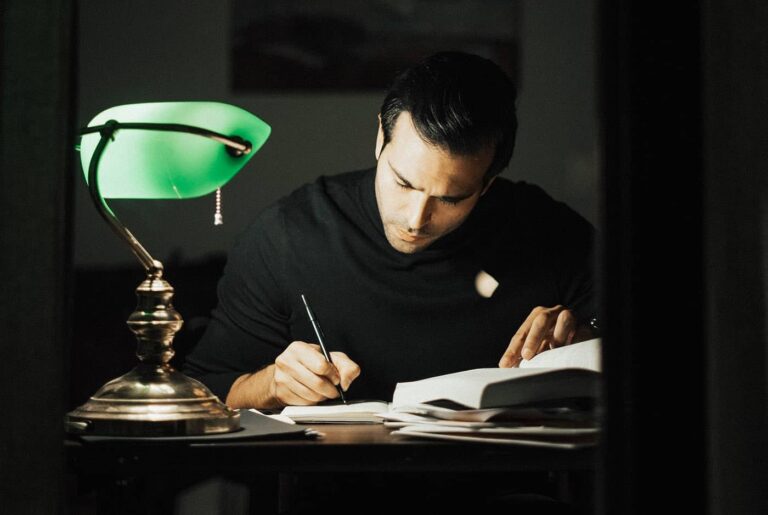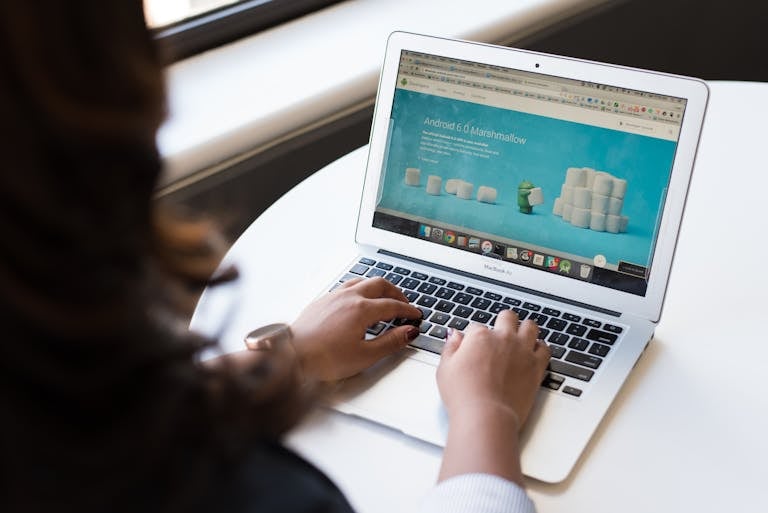How to install a Free SSL certificate for your website with CloudFlare.
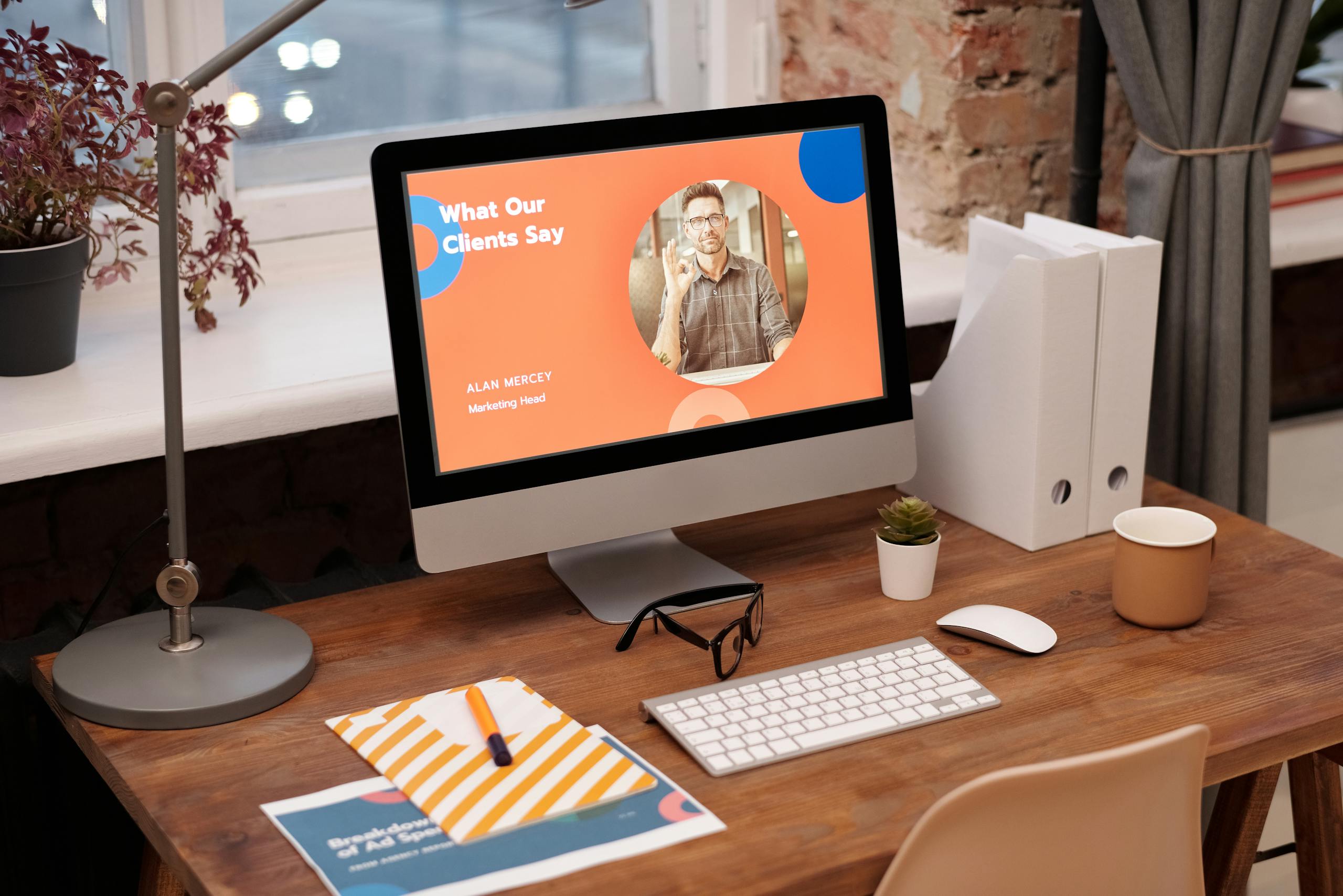
In today’s digital world, website security isn’t optional—it’s essential. Therefore if you’re running a website, securing it with an SSL certificate is a must! It protects your visitors’ data, improves SEO rankings, and builds trust.
But what if I told you that you could get one for FREE—yes, absolutely free—and boost your site’s security with just a few simple steps? Sounds too good to be true, right? Well, it’s not!
So in this blog post that is exactly what I am going to do, I’ll walk you through how to install a FREE SSL certificate on your website using Cloudflare—no coding, no technical experience, no hassle, just a few simple clicks.
Cloudflare offers a free SSL certificate that you can set up in just a few steps. So this post is a detailed guide, on everything you need to know, from why SSL is essential to a step-by-step installation process. Let’s get started.
What is an SSL Certificate and Why Do You Need One?
An SSL (Secure Sockets Layer) certificate acts as a security layer between a visitor’s browser and your website. It encrypts sensitive data—such as passwords, credit card information, and personal details—so hackers and cybercriminals can’t intercept it.
Benefits of Having an sSL certificate
1. Secures Data & Protects Your Visitors
- Without SSL, information transmitted between users and your site is unencrypted, making it vulnerable to cyberattacks like man-in-the-middle (MITM) attacks.
- A free SSL certificate from Cloudflare ensures all communication is encrypted, keeping user data safe from prying eyes.
2. Boosts SEO & Google Rankings
- Google prioritizes secure websites with HTTPS in search rankings.
- Websites without SSL certificates risk being pushed down in search results, reducing visibility and organic traffic.
3. Builds Visitor Trust & Credibility
- Visitors trust websites that display a padlock icon in the browser’s address bar.
- If your website shows a “Not Secure” warning, it can scare away potential customers and damage your brand’s reputation.
4. Avoids Browser Security Warnings
- Major browsers like Google Chrome, Safari, and Firefox flag non-SSL sites as insecure.
- Some browsers even block access to unsecured sites, preventing users from entering.
With these benefits in mind, let’s dive into the simple process of how to install a free SSL certificate for your website using Cloudflare.
So this will be done in 5 steps and the website that I will be working on to show you how to do this is on my personal website called patriciacpatterson.com which doesn’t have an SSL certificate.
Step 1: Sign Up for a Free Cloudflare Account
Why Choose Cloudflare for Free SSL?
Cloudflare isn’t just about SSL—it’s a content delivery network (CDN) that helps improve your site’s security, speed, and overall performance. By routing your traffic through its global network, Cloudflare protects your site from cyber threats while automatically providing an SSL certificate.
How to Sign Up:
- Visit Cloudflare’s website and click Sign Up.
- Enter your email address and create a secure password.
- Click Create Account and verify your email.
After signing up, you’re ready to add your website to Cloudflare.
Step 2: Add Your Website to Cloudflare
Why This Step Matters
Adding your site to Cloudflare allows it to act as a security and performance middleman, providing you with SSL, DDoS protection, and website acceleration.
How to Add Your Site:
- After logging into Cloudflare, click “Add a Site” and enter your website’s domain (e.g.,
yourwebsite.com). - Click Continue, and Cloudflare will scan your existing DNS records to ensure smooth integration.
- Select the Free Plan (which includes SSL) and click Continue.
Step 3: Update Your Domain’s Nameservers
Why Do You Need to Change Nameservers?
Nameservers control where your website’s traffic is directed. By switching to Cloudflare’s nameservers, you allow them to handle your site’s security, enable SSL, and speed up performance.
How to Update Nameservers:
- Cloudflare will display two new nameservers (e.g.,
anna.ns.cloudflare.com). - Log in to your domain registrar (e.g., GoDaddy, Namecheap, Bluehost).
- Find your domain settings and replace your existing nameservers with the ones provided by Cloudflare.
- Save the changes and return to Cloudflare. Click Done, Check Nameservers.
⚠️ Important: Nameserver changes can take a few minutes to 24 hours to propagate.
Step 4: Enable SSL in Cloudflare
Why SSL Modes Matter
Cloudflare provides different SSL options depending on your server’s existing security setup:
- Full SSL: Encrypts traffic between Cloudflare and your server (recommended for most users).
- Full (Strict) SSL: Adds extra security by requiring a valid SSL certificate on your origin server.
How to Enable SSL:
- In the Cloudflare dashboard, go to SSL/TLS > Overview.
- Choose either “Full” or “Full (Strict)” mode.
- Your SSL certificate is now active!
Step 5: Configure Automatic HTTPS Redirects
Why This Step is Important
Even with SSL enabled, visitors might still access your site using HTTP instead of HTTPS. Setting up automatic redirects ensures that all traffic is forced to use HTTPS, improving security and SEO.
How to Enable HTTPS Redirects:
- Go to SSL/TLS > Edge Certificates.
- Enable “Always Use HTTPS” to redirect all HTTP traffic to HTTPS.
- (Optional) Enable “Automatic HTTPS Rewrites” to fix mixed content issues.
Step 6: Verify Your SSL is Working
How to Check if Your SSL is Active
- Open your website in a browser.
- Look for the padlock icon 🔒 in the address bar.
- Click on the padlock and check if the connection is secure.
If your site displays HTTPS and no security warnings, you’ve successfully installed a free SSL certificate with Cloudflare! 🚀
Final Thoughts: Secure Your Website for Free!
With Cloudflare’s free SSL certificate, securing your website has never been easier. No need to pay for expensive certificates—just a few simple steps, and your website is safe, trusted, and optimized for SEO.
🔹 Better security
🔹 Improved visitor trust
🔹 Higher search engine rankings
So, what are you waiting for? Secure your site today with Cloudflare’s free SSL certificate!
Have any questions or need help? Drop them in the comments below! 💬